Create a dynamic preview for documents in SharePoint
Create a dynamic preview for documents in SharePoint
Blew some minds at customers with SharePoint List formatting and Power Automate flows (read here Part 1, Part 2, Part 3) but the preview of an image was not, what they had in mind.
❓ Question: Luise, can you build…
a dynamic preview, so that we can click through our PowerPoint presentations?
❗ Answer: Yes of course, we need…
a page, a library and 2 webparts for that :-)
Here we go:
- Create a new page
- Clean up the page, we don’t want to display text here
- Insert the document library in the left column
- Insert the file viewer web part in the right column
- Cancel the dialog that asks which document you want to preview
- Click the Pencil Icon on the file viewer web part
- Click the Ellipsis Icon at the top right corner and select Connect to source
- In the Dropdown Menu select your document library
- Publish your page
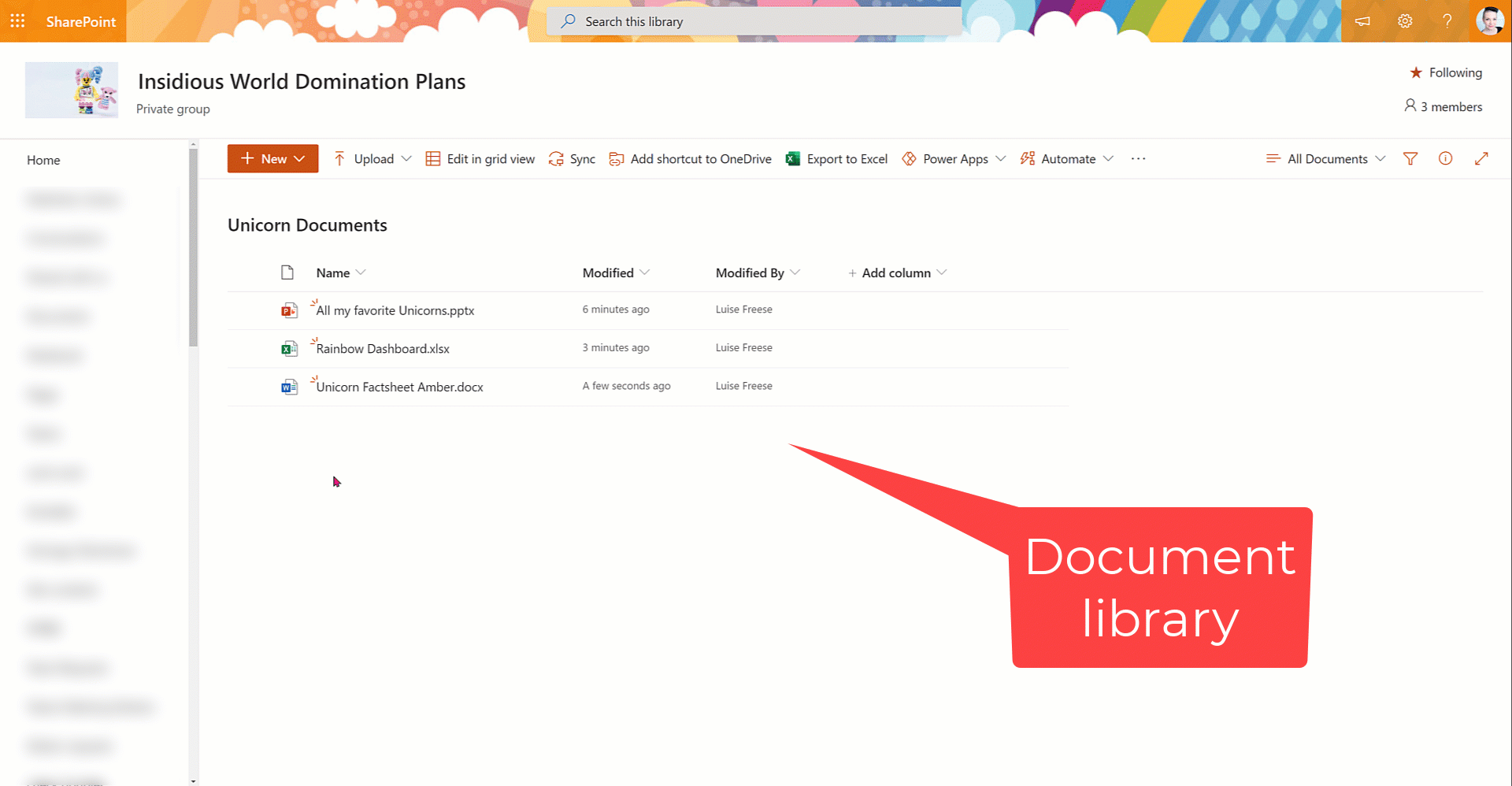
💡 You can now click through presentations, scroll through lengthy Word files and preview Excel spreadsheets.
Conclusion
Sweet little #SharePoint hack 🚀
You May Also Like
Improving a Web Part with PnP.js and React Webhooks
I promised, I’d improve my initial draft. So I want to address three …
Building my first SharePoint Web Part with SPFx Toolkit
I’ll walk you through how I transformed my standalone JavaScript web …
AI and dinosaurs
Have you ever noticed how almost every kid goes through that intense …






